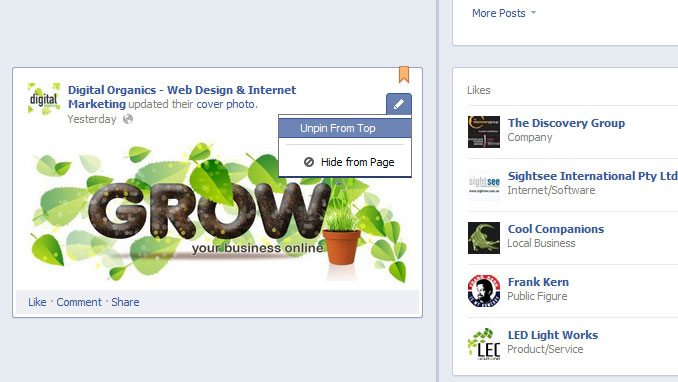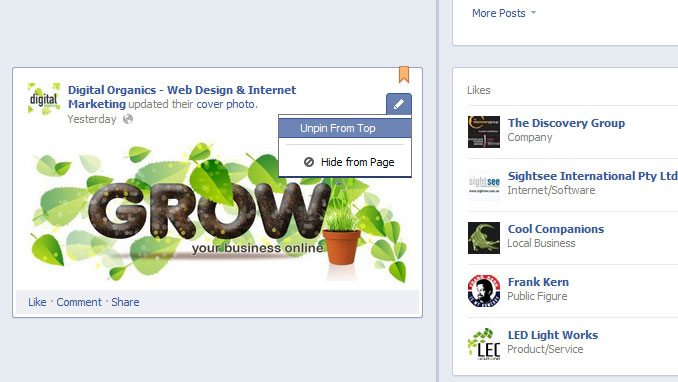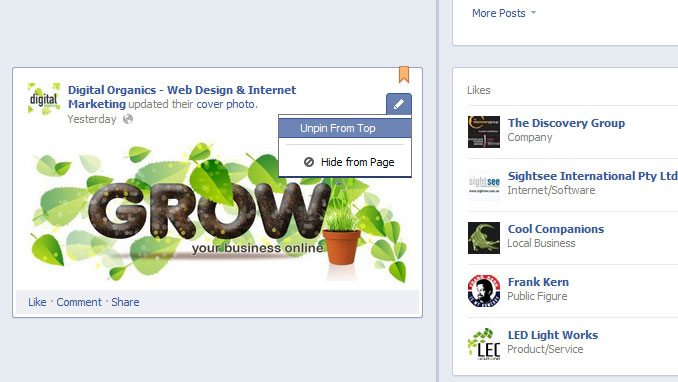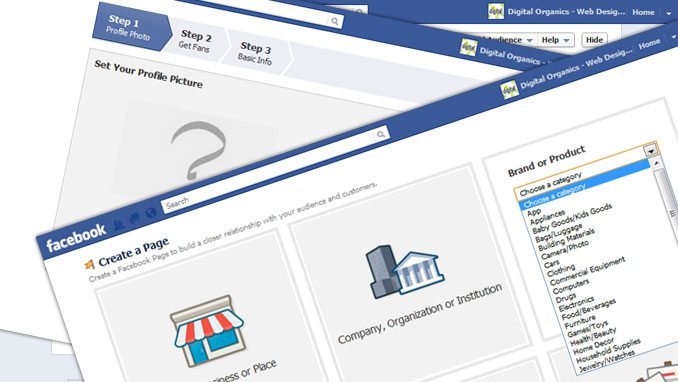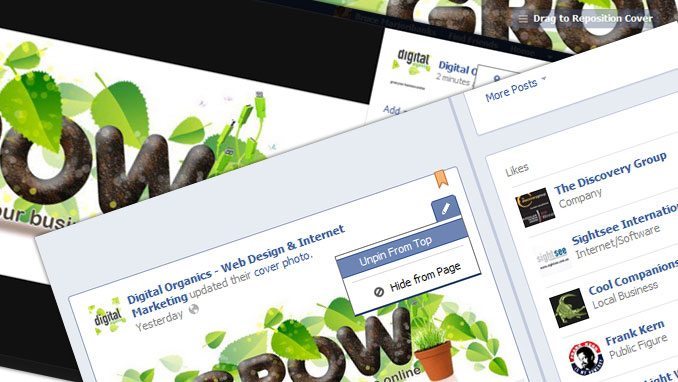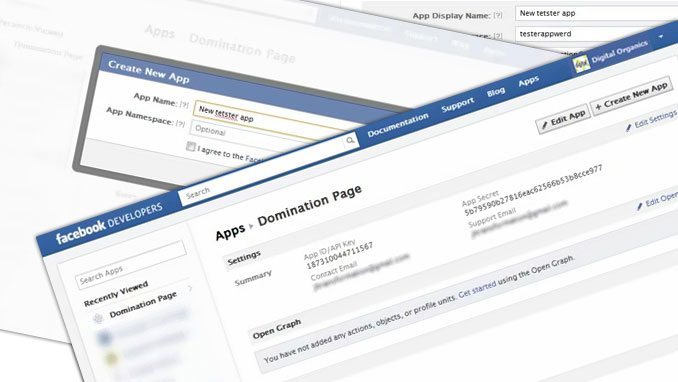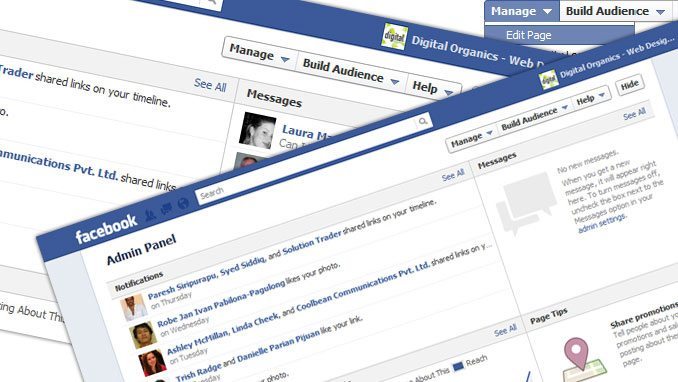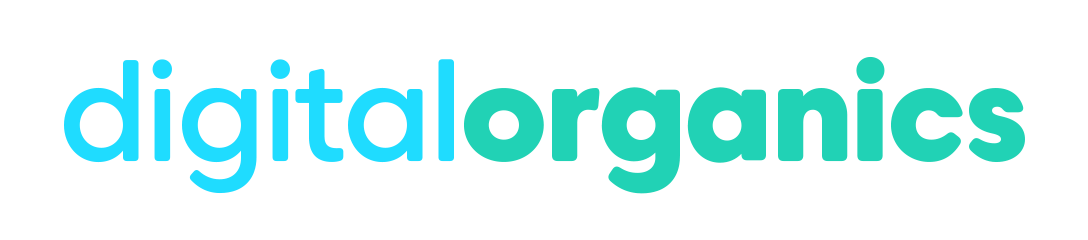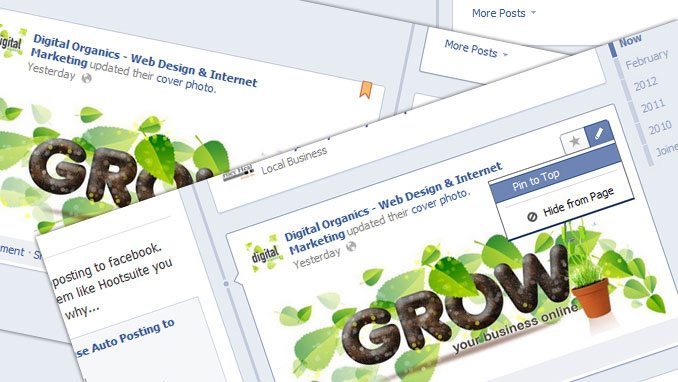
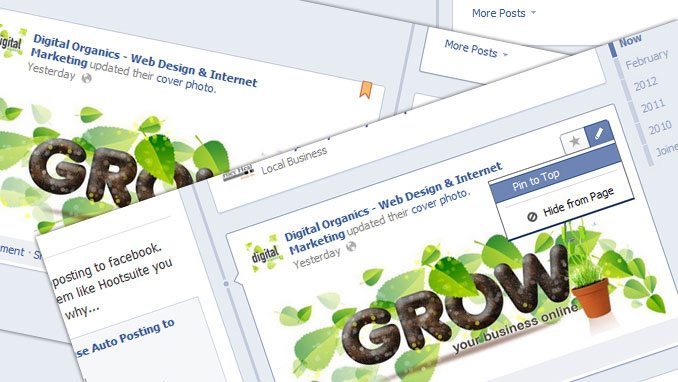
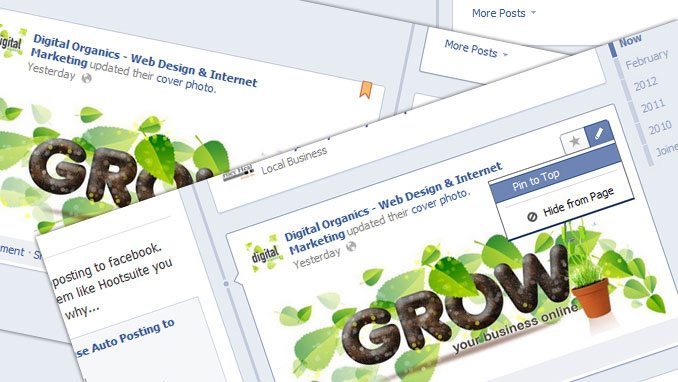
With the new Facebook Timeline for Pages, you have a new feature called Pinning a Post. You can pin a post to your Timeline so that it always stay on the top. You may want to think why you want to pin a post to the Timeline.
Why Pin a Post
If you have a welcome video or if you have some kind of an image that can serve as a banner ad for yourself or for your client, then you can Pin that so that it always stays on the top of the Timeline so that it becomes the center when somebody comes into your Fan Page.
Once a post is pinned, it will have a little orange banner at the top.
How to Pin a Post
To pin a post, you just have to click on the pencil button at the top of your post. A little drop down box will appear and select one that says “Pin to the Top”. It will then place the little orange banner in there.
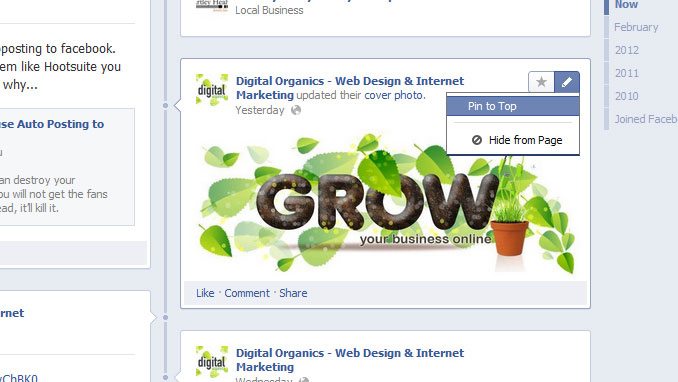
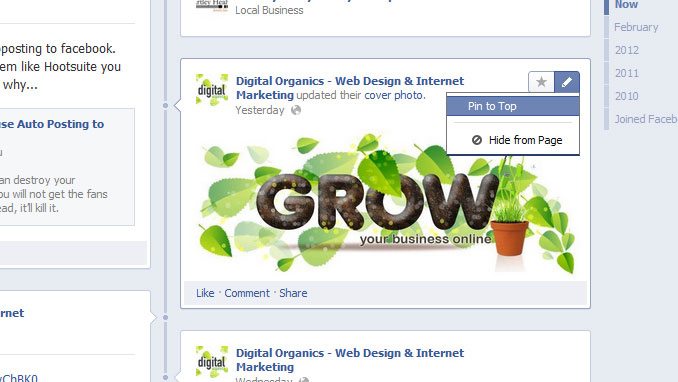
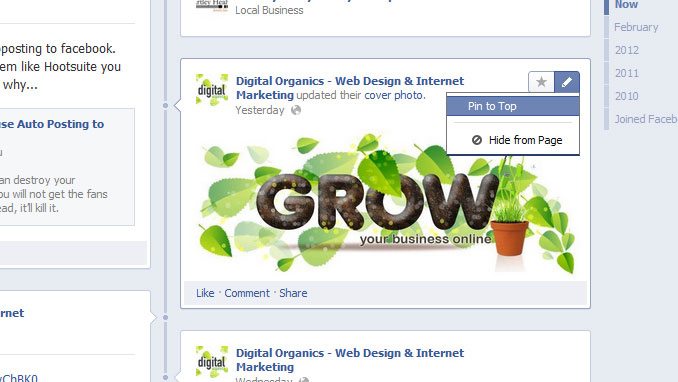
Another thing that you can do is to put description with the link. Not only when you click on the actual image that the image will show up the description but the description shows on top of the image.
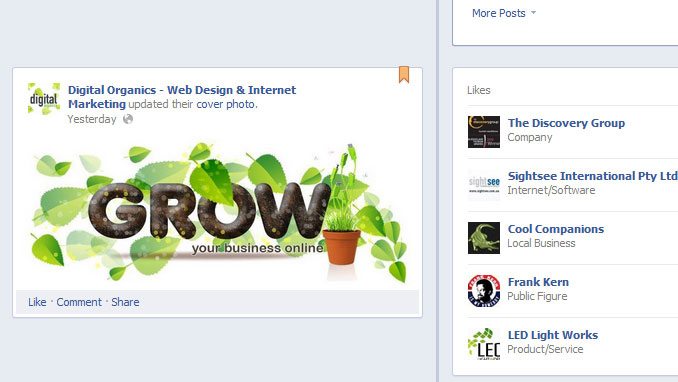
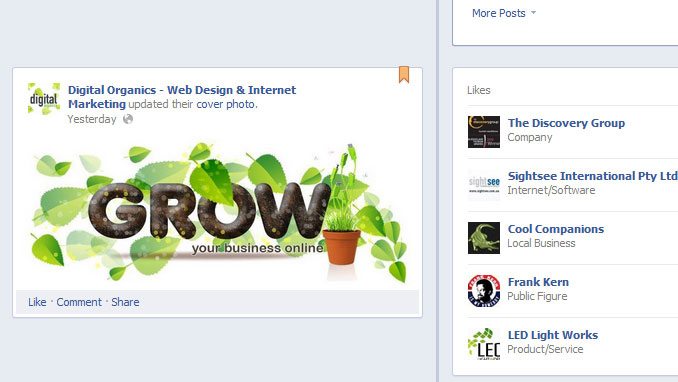
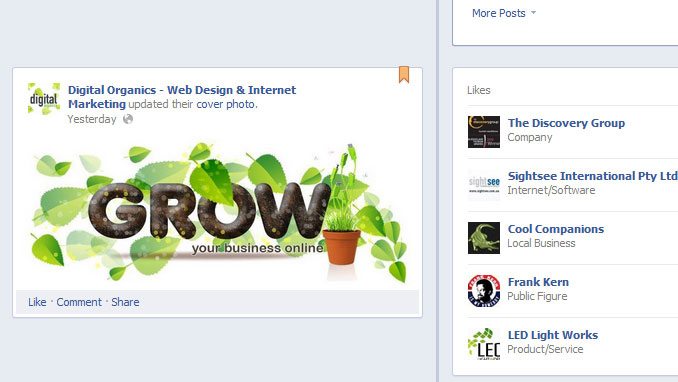
Adding a Photo or Video
Depending on what you want to do, you can upload a photo or video. Click on the “Photo” and it will also give the option to add a video. Click “Upload Photo/Video”. Choose your file. Say something about the photo or video. When done, click “Post”. That will automatically post on your Timeline.
You will see that your new post is above your Pinned post but that’s only on your admin page and because you posted it. What you have to do is to refresh the page and the Pinned post will always stay on top.
Delete a Post
If you want to delete a post, you just have to click the little pencil button on the upper corner of the post. Click “Delete Photo” and it will automatically remove the post.
Hide a Post
If you don’t to permanently delete a photo and just hide it from view, just click on the little pencil and select from the drop the “Hide from Timeline”. Just click on that and it will hide the post.