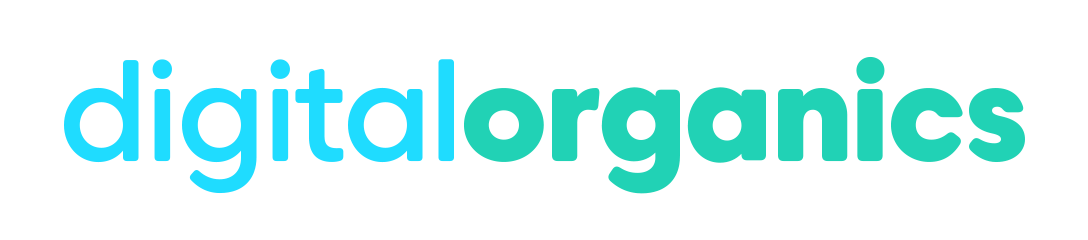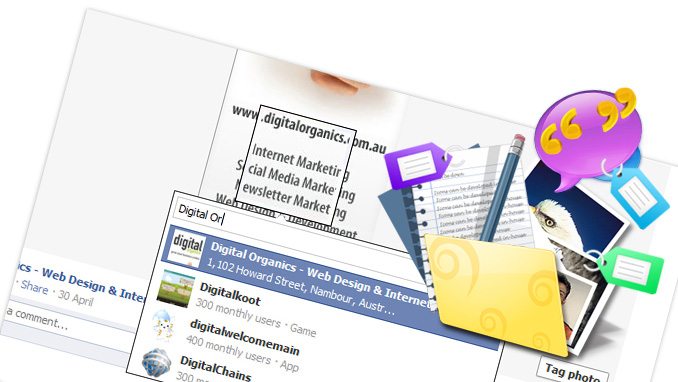
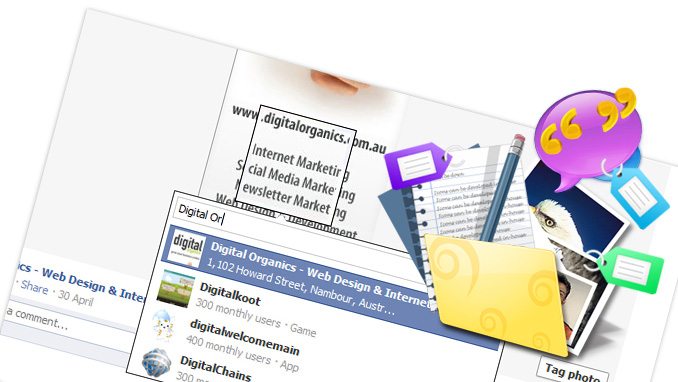
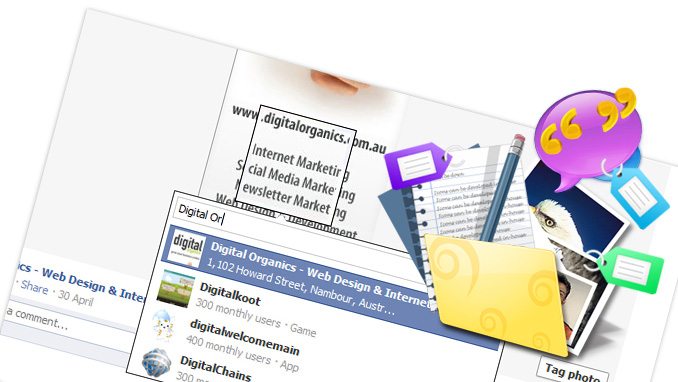
Tagging People in Facebook
Tagging people in Facebook brings people into your page and let them see what you’re up to. This is a powerful strategy to use for sharing updates, events and also for free advertising.
Tagging creates a notification on the tagged person’s news feeds and will also appear on their homepage. Their other friends will see it as well. It also creates a link back to your page which leads to having more people come and visit your page.
Photo Tagging in Facebook
- Select a photo from your page.
- Click “Tag This Photo” on the lower right portion of your photo page.
- Click on anywhere within the photo.
- Type in any name you want tag on the pop-up window.
- Tick the box with the name of the person you want to tag.
- Click “Done Tagging” when you’re done.
- Facebook then creates a link to the person you tagged on your photo.
Video Tagging in Facebook
- Select a video.
- Click “Tag This Video”.
- Type in the name of the person you want to tag.
- Click on the name of the person.
- Click “Done Tagging” when you’re done tagging people.
- A link is then created to the person you tagged.
Same thing is applied when tagging “Notes”.
Tag within your Facebook Status
- Type in the name of the person you want to tag anywhere within your status text.
- Click on the name of the person as the box with your friends appears.
- Click “Share” when you’re done typing your status.
- A link is then created on the name of the person you tagged.
You can also tag other “Pages” by using the same process. Your post will show up on the Homepage of the Page you tagged and all its Fans will see the post. At the same time, they will also get a chance to visit your own page.
Need help with your Facebook Business Page?
If Facebook seems a little complicated and you would prefer we just manage it for you then get in touch for a free audit of your social media strategy.